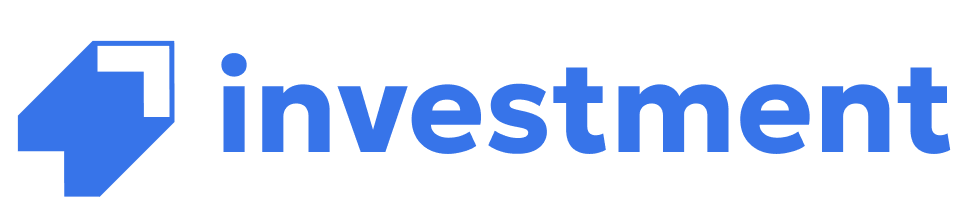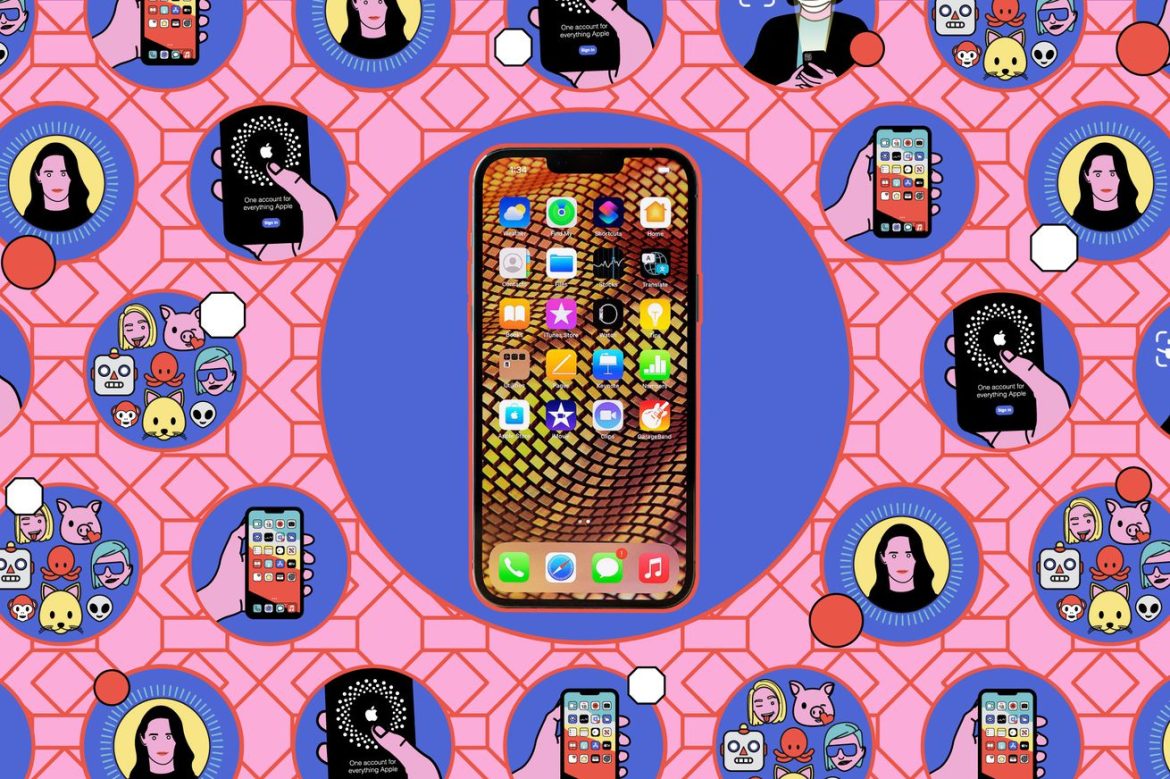Life’s busy enough without wasting time on calls that are trying to scam you or sell to you. Unfortunately, stats from Hiya show that 28 percent of the calls you get are going to be suspected spam or fraud.
On an iPhone, you don’t have the option to have an AI assistant answer calls for you, as you can on Android — at least not yet. But there are ways to screen calls to some extent and cut down on the number of scammers, sellers, and robots you have to talk to.
These guidelines have been written using an iPhone 15 Pro Max running iOS 18.2.
Identify incoming calls
Screenshot: Apple
Screenshot: Apple
A good place to start when it comes to avoiding unwanted calls is to flag calls from numbers that aren’t in your contacts list. It’s not a perfect way of spotting spam but will catch quite a lot of it.
From Settings on your iPhone:
- Tap Apps > Phone > Silence Unknown Callers.
- Toggle on Silence Unknown Callers.
Any calls that aren’t from a registered contact won’t make a sound or create a…